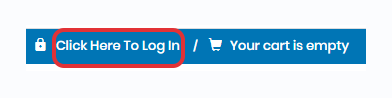How to Create Order Templates Using Your Q Source Account
Making Repetitive Orders Easy
Replenishment orders take up valuable time and come more frequently than most of us would like. They can be especially tedious when your order varies so little you've memorized the part numbers your ordering. Well we feel your frustration, so with a few easy steps why not build out all your replenishment orders and have them ready to use whenever you need them. When its time to order you can use your template, and a just a couple of clicks later place your order. As always if you need our assistance please do not hesitate to contact us at via email or call 1-855-944-0693
Step 1 - Log into your Account. Don't have an account create one.
Step 2 - Go to My Account and Select Order Templates.Step 3 - Click New Template button.
Step 4 - Name your template and provide a complete description. You must add at least one item before you
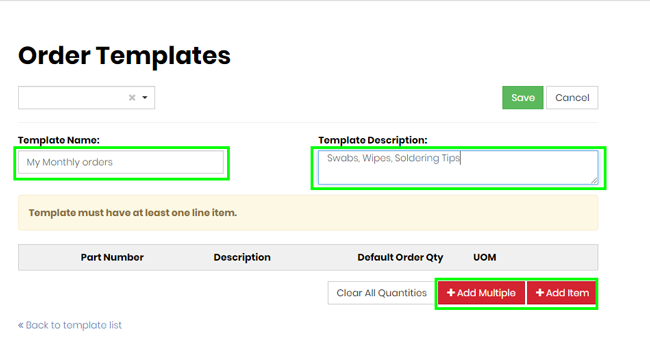
Step 4 - Add item (single). If you know our SKU Number (I. E. CF2050-C002) type or paste it in the part number and Click search icon. The item SKU, if correct, will post the item to your list with the description next to it. Click Add Item to add your next item. If you are not sure of the item SKU type a general description of the item and a search is preformed of all our products containing that description and you can select from a list of items that best matches your search (image below). 
Step 5 - Add Multiple - If you already have a list of items you order each time you place an order you can copy and paste them directly into the Add multiple item window (one item per line). If any of the SKUs are not recognized it will prompt you to select the items you wish to add. ![]()

Step 6 - Save. When your order template is complete. Change the quantities or remove any item from your order template. Review the order template item and quantity, then Click Save.
Step 7 - Adding to your cart. Return to your templates (Step 2) and select your template by either clicking on the Select button next to your template or if you have many templates by using the drop-down button underneath the header.

Review the items then Use the Add To Cart button.
Note : At any point you may edit your template should it be required, but you may also edit your order after you've added it to the cart. We recommend your Template contain your most complete order. You can always remove items from the cart before you checkout.
Finish your Order by going to your cart for normal checkout.